+(501) 824-2102
+(501) 824-2758
+(501) 824-3621
EASI is SHJC course registration portal. Below is the process on how to login and how to register to your courses, download your invoice and your schedule.
Step 1:
Please go to easi.shjc.edu.bz.
Step 2:
After the page loads, enter your username and password. Remember that your username is the first part of your email, do not add @shc.edu.bz.
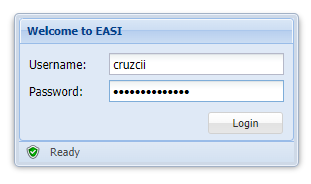
Step 3:
After you login successfully, go to the top left of your screen on the navigation section. Click on Students, and then click Register.
Step 4:
Under the Registration tab, click on the drop down menu beside Semester. On the drop down menu, the current semester or summer will be listed.
Step 5:
After you click on the semester listed on the drop down menu, the courses available for that current semester will be listed below. For this example, it is Summer 1.
Step 6:
Click on the courses you will be registering. In this example we will be registering for 3 courses.
Note: Kindly note what the icons on the right side of the courses mean.
Step 7:
When you have finished registering, now you can proceed to download your Invoice and Schedule. You can download them by clicking on the button on the bottom center of the window.
View invoice and schedule